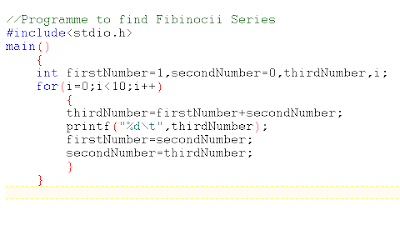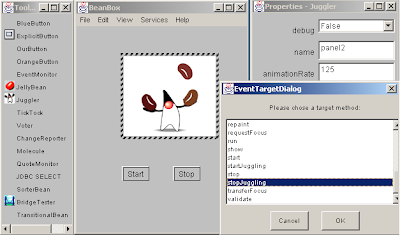The 8255 is a widely used, programmable, parallel I/O device.
• It can be programmed to transfer data under various conditions, from simple I/O to interrupt I/O.
• It is flexible, versatile and economical and complex.
The 8255 has 24 I/O pins that can be grouped primarily into two 8 bit parallel ports: A and B, with the remaining 8 bits a port C. The 8 bits of port C can be used as individual bits or be grouped in two 4-bit ports: CUPPER (CU) and CLOWER (CL), as shown in the figure 1.1. The functions of these ports are defined by writing a control word in the control register.
Figure 1.2 shows all the functions of 8255; classified according to two modes: the Bit Set/Reset (BSR) mode and I/O mode. The BSR mode is used to set or reset the bits in port C. The I/O mode is further divided into three modes: Mode 0, Mode 1 and Mode 2. In Mode 0, all ports function as simple I/O ports. Mode 1 is a hand shake mode whereby Ports A and/or B use bits from port C as handshake signals. In Mode 2 Port A can be set up for bidirectional data transfer using handshaking signals from Port C, and Port B can be set up either in Mode 0 or Mode 1.
Block Diagram of the 8255
CONTROL LOGIC
(Read): This control signal enables the Read operation. When the signal is low, the MPU reads data fro a selected I/O Port of the 8255.
(Write): This control signal enables the write operation. When the signal goes low, MPU writes into a selected I/O Port or control register.
RESET (Reset): This is an active high signal; it clears the control register and sets all ports in the input mode.
, A0 and A1: Theses are device select signals. Chip Select is connected to a decoded address, and A0 and A1 are generally connected to MPU address lines A0 and A1 respectively
CONTROL WORD
Figure 1.5 shows a register called the control register. The contents of this register called control word. This register can be accessed to write a control word when A0 and A1 are at logic 1. This control register is not accessible for a read operation.
Bit D7 of the control register specifies either I/O function or the Bit Set/Reset function. If bit D7=1, bits D6-D0 determines I/O functions in various modes. If bit D7=0, Port C operates in the Bit Set/Reset (BSR) mode. The BSR control word does not affect the functions of Port A and Port B.
To communicate with peripherals through the 8255, three steps are necessary:
1. Determine the address of ports A, B and C and of the control register according to the chip select logic and address lines A0 andA1.
2. Write the control word in the control register.
3. Write I/O instructions to communicate with peripherals through Ports A, B and C.
Operating Modes
Mode 0: Simple Input or Output
In this mode, ports A, B are used as two simple 8-bit I/O ports and port C as two 4-bit ports. Each port can be programmed to function as simply an input port or an output port. The input/output features in Mode 0 are as follows.
1. Outputs are latched.
2. Inputs are not latched.
3. Ports don’t have handshake or interrupt capability.
Mode 1: Input or Output with Handshake
In this mode, handshake signals are exchanged between the MPU and peripherals prior to data transfer. The features of the mode include the following:
1. Two ports (A and B) function as 8-bit I/O ports. They can be configured as either as input or output ports.
2. Each port uses three lines from ort C as handshake signals. The remaining two lines of Port C can be used for simple I/O operations.
3. Input and Output data are latched.
4. Interrupt logic is supported.
Mode 2: Bidirectional Data Transfer
This mode is used primarily in applications such as data transfer between two computers. In this mode, Port A can be configured as the bidirectional port and Port B either in Mode 0 or Mode 1. Port A uses five signals from Port C as handshake signals for data transfer. The remaining three signals from port C can be used either as simple I/O or as handshake for port B.
BSR (Bit Set/Reset) Mode
The BSR mode is concerned only with the eight bits of port C, which can be set or reset by writing an appropriate control word in the control register. A control word with bit D7 =0 is recognized as a BSR control word, and it does not alter any previously transmitted control word with bit D7=1; thus the I/O operations of ports A and B are not affected by a BSR control word. In BSR mode, individual bits of port C can be used for applications such as an on/off switch. Ports A and B are not affected by the BSR Mode.
BSR CONTROL WORD
This control word, when written in the control register, sets or resets one bit at a time,